Modifying Picture Controls: Clarity
Adjust clarity manually or select "A" to let the camera adjust clarity automatically. Depending on the scene, shadows may appear around bright objects or halos may appear around dark objects at some settings. Clarity is not applied to movies.
"Clarity" is a subset of "Sharpness", but one that increases or decreases the difference in brightness among ten neighboring pixels. As a result, increasing clarity brings out larger details, making portrait subjects more dignified or landscapes more dramatic. Reducing clarity has a softening effect similar to a soft-focus lens for softer, gentler portraits and brighter, lighter, snapshot-style landscapes. Choose a setting according to your creative intent.
Procedure
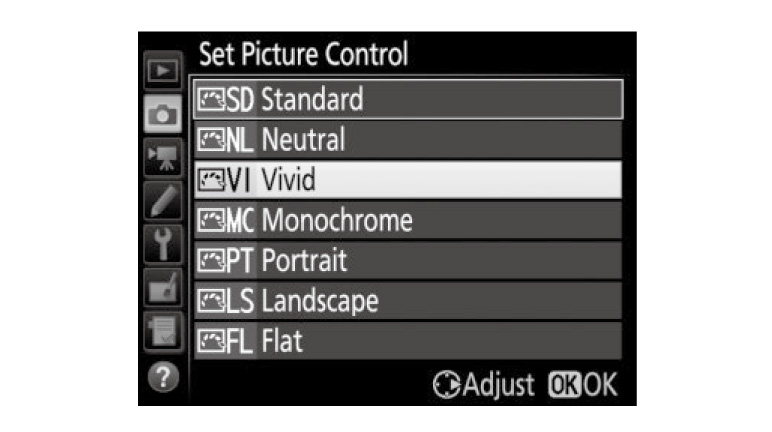
Highlight the desired Picture Control in the Picture Control list and press
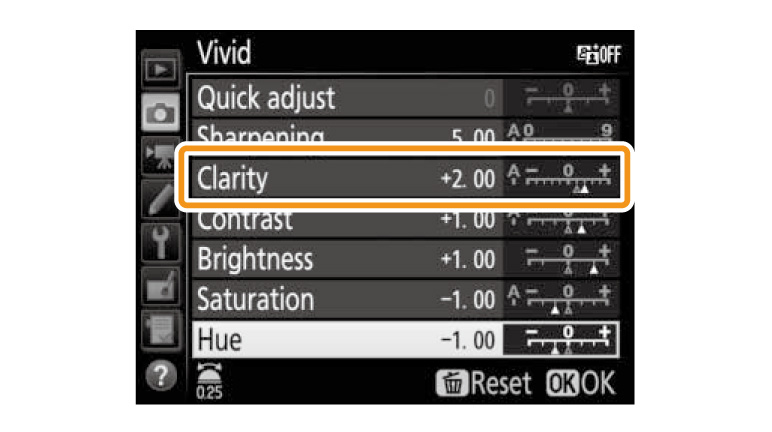
Press
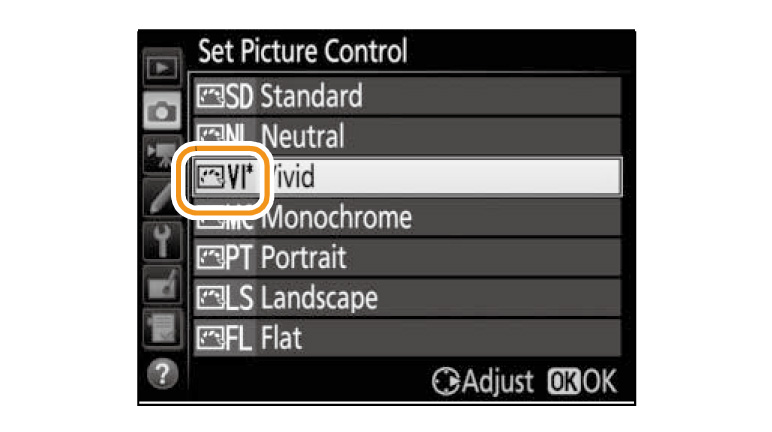
Picture Controls that have been modified from default settings are indicated by an asterisk (




