Adjusting Flash Settings
Remote flash settings such as flash control mode and flash level are adjusted using camera controls, sparing you hav-ing to walk between units after placing them.
Procedure
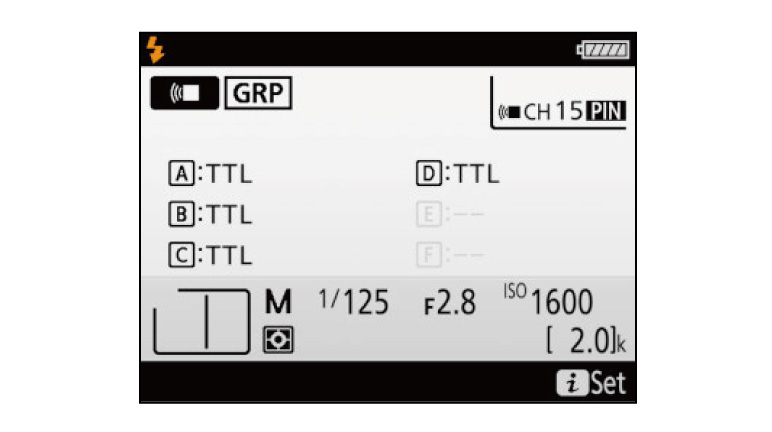
1. Display flash info.
Press the camera button twice to display flash info.
button twice to display flash info.
Press the camera
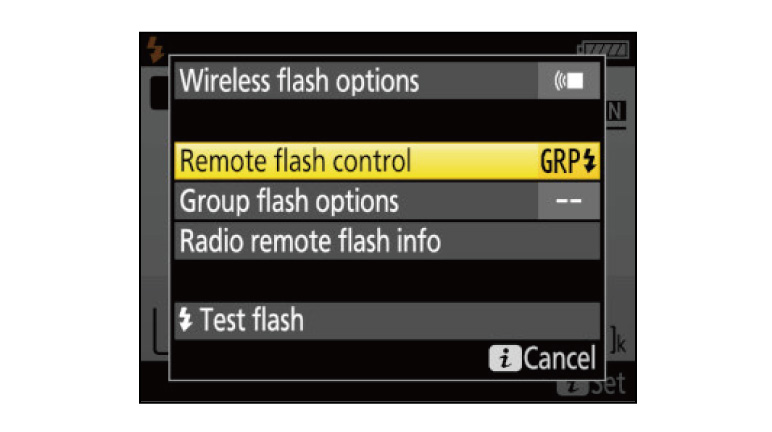
2. Select Remote flash control in the i-button menu.
Press the button,
highlight Remote flash control, and press
button,
highlight Remote flash control, and press  .
.
Press the
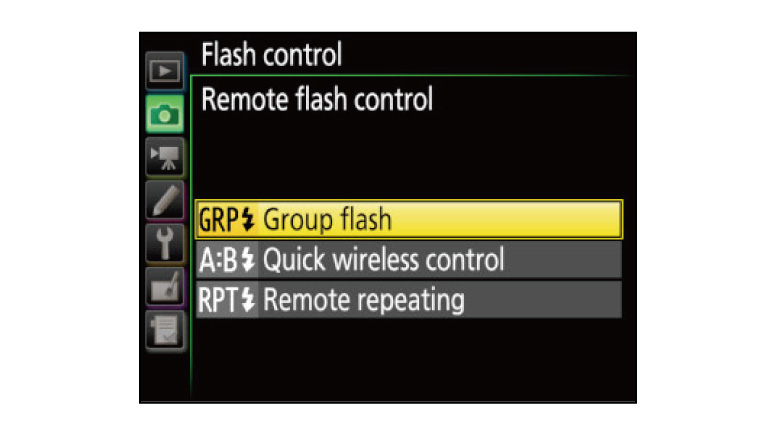
3. Select Group flash.
The photo in this example was taken using group flash control. Highlight Group flash and press to return to the i-button menu.
to return to the i-button menu.
The photo in this example was taken using group flash control. Highlight Group flash and press
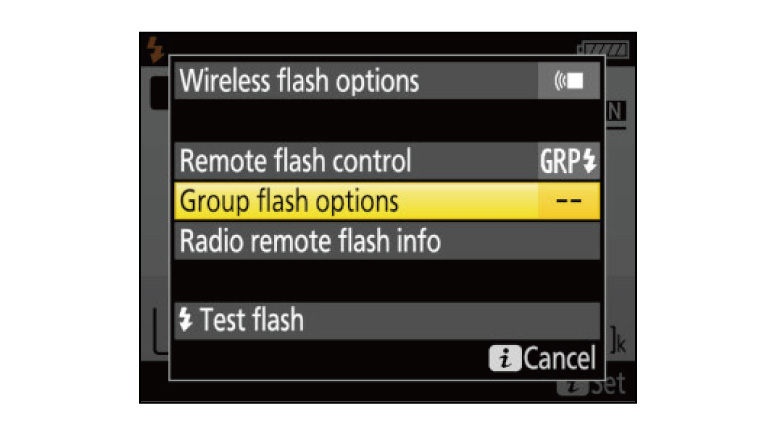
4. Select Group flash options.
Highlight Group flash options and press .
.
Highlight Group flash options and press
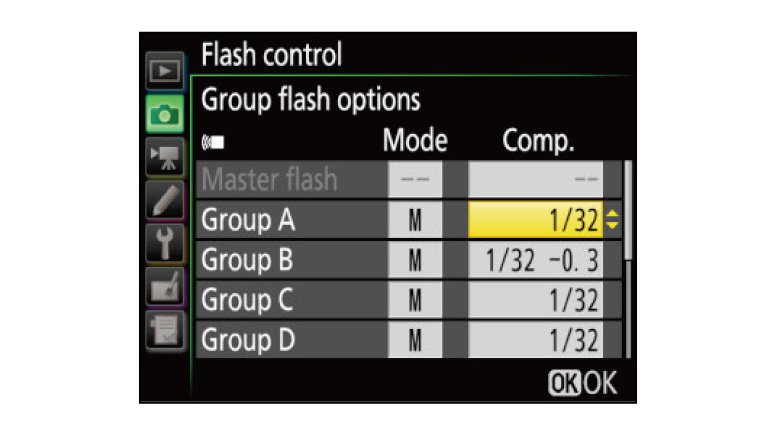
5. Adjust flash settings.
Use the multi selector to choose the flash control mode and flash level for the units in each group. Press or
or  to highlight
items and
to highlight
items and  or
or  to change, and then press
to change, and then press  when settings are complete. The settings used for the photo in the
current example are shown in the illustration.
when settings are complete. The settings used for the photo in the
current example are shown in the illustration.
Use the multi selector to choose the flash control mode and flash level for the units in each group. Press
Adjusting Flash Settings: Related Functions
View information on functions related to Adjusting Flash Settings.
More SB-5000 Tips and Tricks

