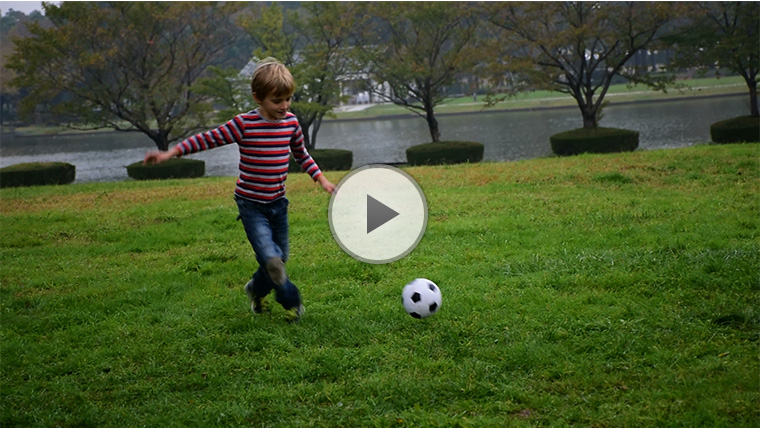Movies
Procedure
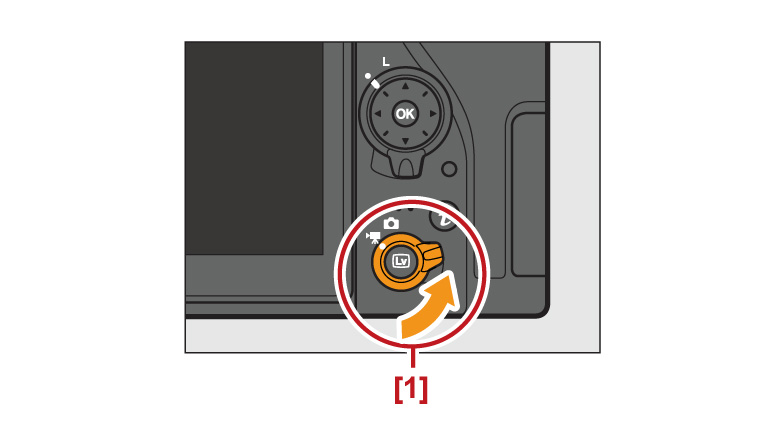
Recording Movies
01. Rotate the live view selector to (movie live view).
(movie live view).
1: Live view selector
01. Rotate the live view selector to
1: Live view selector
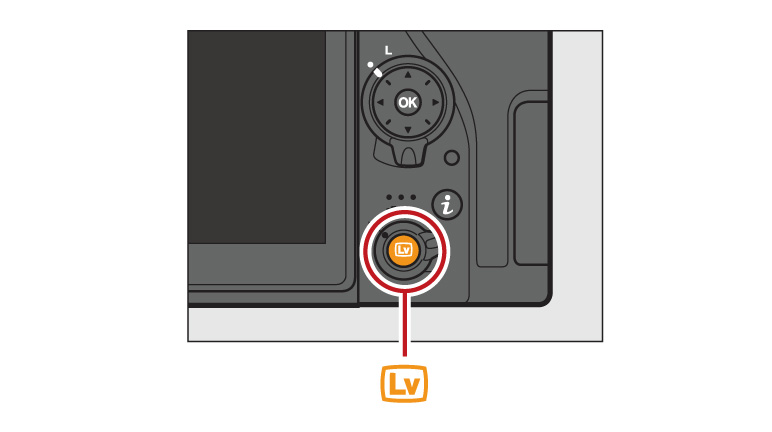
02. Press the  button
button
The mirror will be raised and the view through the lens will be displayed in the camera monitor, modified for the effects of exposure. The subject will no longer be visible in the viewfinder.
The mirror will be raised and the view through the lens will be displayed in the camera monitor, modified for the effects of exposure. The subject will no longer be visible in the viewfinder.
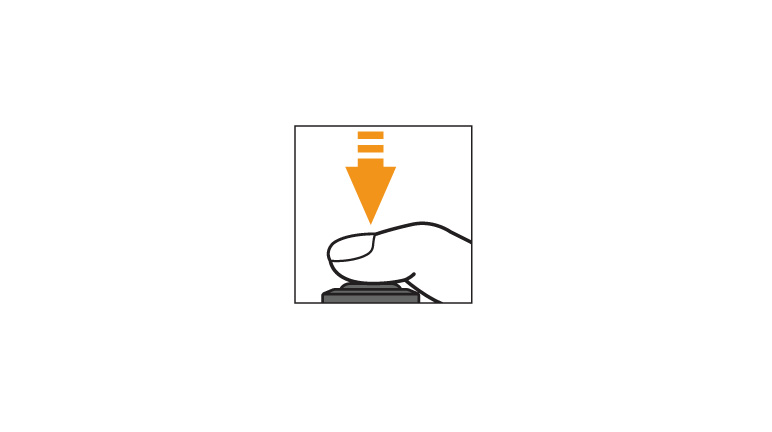
03. Focus
Frame the opening shot and press the shutter-release button halfway to focus; to zoom in for precise focus, press the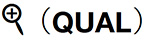 button. Note that the number of subjects that can
be detected in face-priority AF drops during movie recording.
button. Note that the number of subjects that can
be detected in face-priority AF drops during movie recording.
Frame the opening shot and press the shutter-release button halfway to focus; to zoom in for precise focus, press the
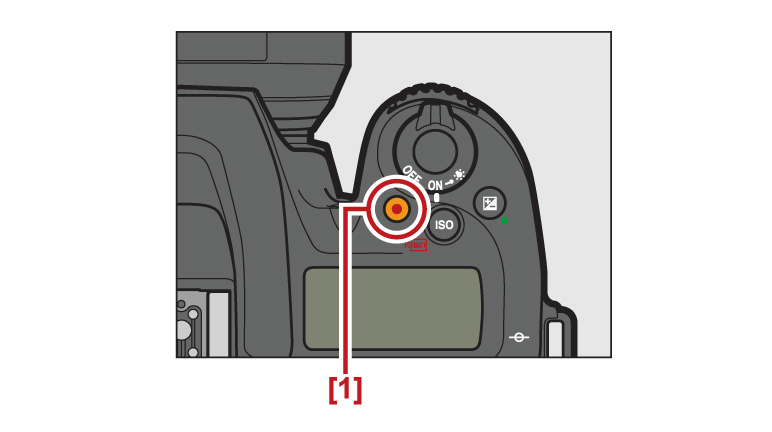
04. Start recording.
Press the movie-record button to start recording.
1: Movie-record button
Press the movie-record button to start recording.
1: Movie-record button
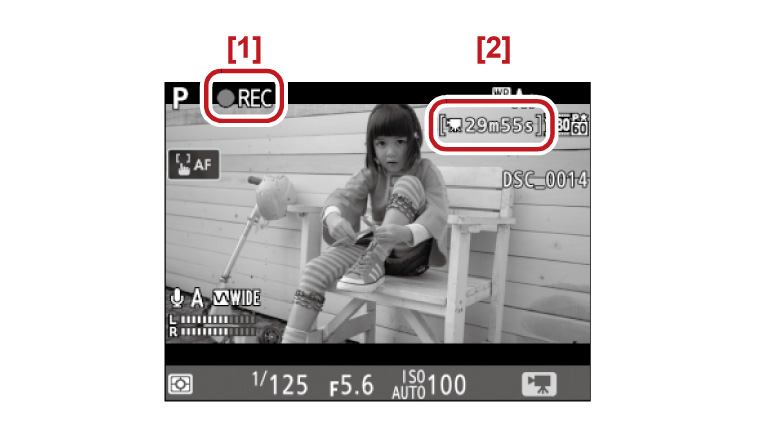
A recording indicator and the time available are displayed in the monitor. Exposure
can be locked by pressing the  AE-L/AF-L button or altered by up to ±3 EV
in steps of 1/3 EV using exposure compensation; spot metering is not available. In
autofocus mode, the camera can be refocused by pressing the shutter-release button
halfway or by tapping your subject in the monitor.
AE-L/AF-L button or altered by up to ±3 EV
in steps of 1/3 EV using exposure compensation; spot metering is not available. In
autofocus mode, the camera can be refocused by pressing the shutter-release button
halfway or by tapping your subject in the monitor.
1: Recording indicator
2: Time remaining
1: Recording indicator
2: Time remaining
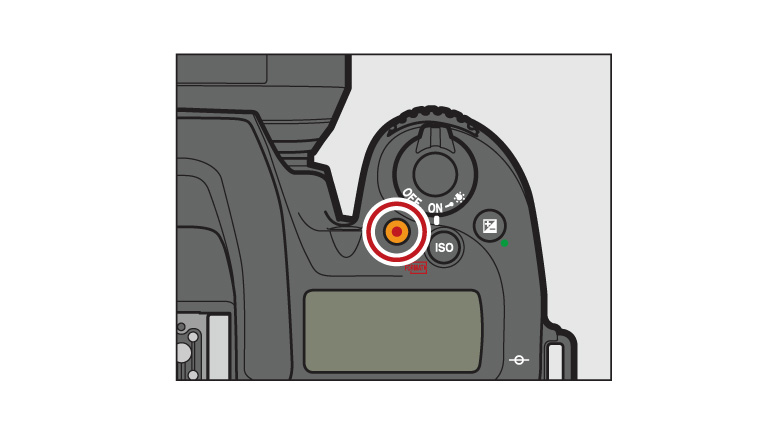
05. End recording.
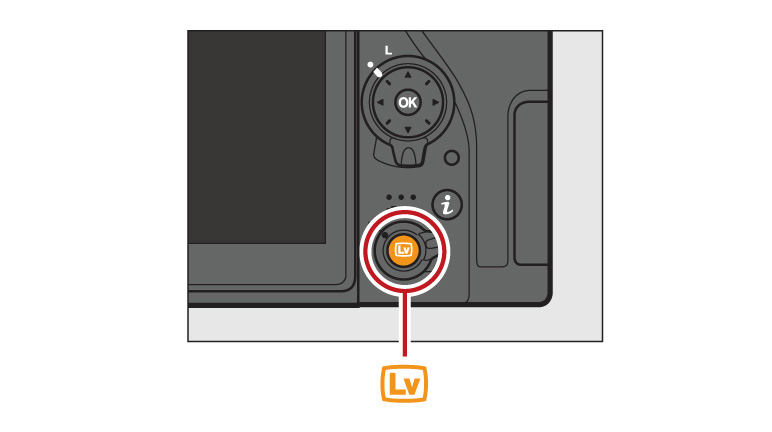
06. Exit live view.
Press the button to exit live view.
button to exit live view.
Press the
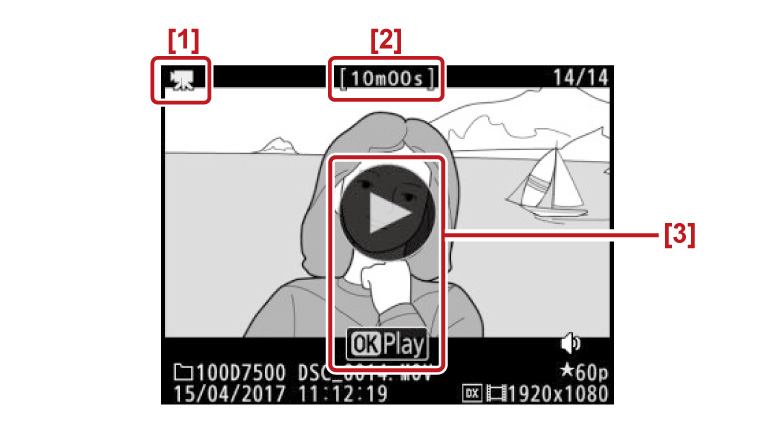
Viewing Movies
Movies are indicated by a icon in full-frame playback. Tap the
icon in full-frame playback. Tap the  icon in the monitor or press
icon in the monitor or press  to start playback; your current position is indicated
by the movie progress bar.
to start playback; your current position is indicated
by the movie progress bar.
1: icon
icon
2: Length
3: icon
icon
Movies are indicated by a
1:
2: Length
3:
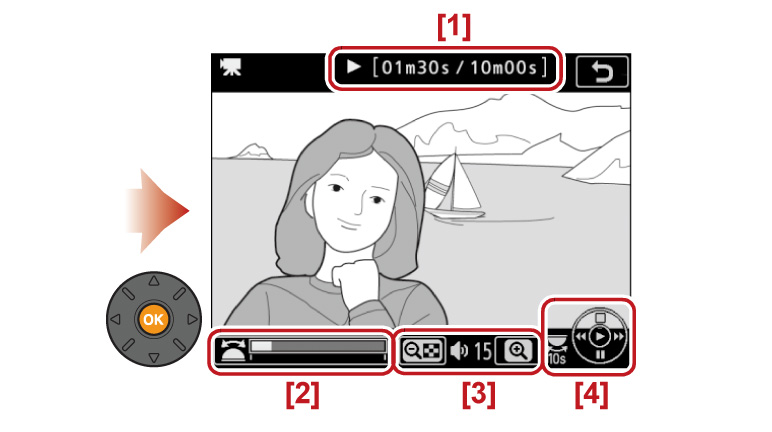
1: Current position/total length
2: Movie progress bar
3: Volume
4: Guide
2: Movie progress bar
3: Volume
4: Guide
Movies: Related Functions
View information on functions related to Movies.
More D7500 Tips and Tricks