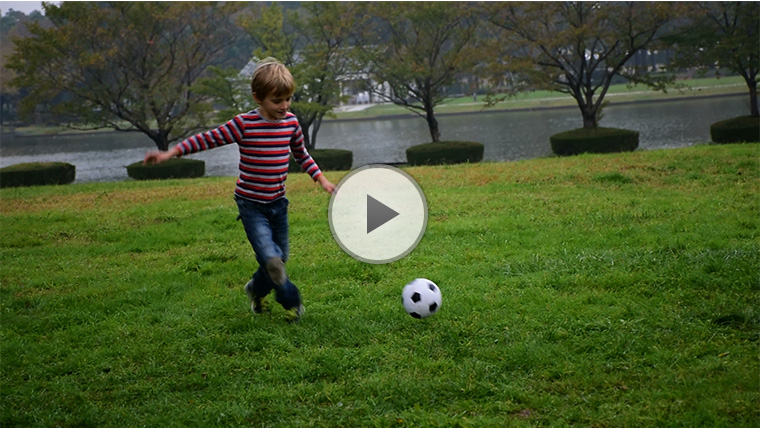Movies
Procedure
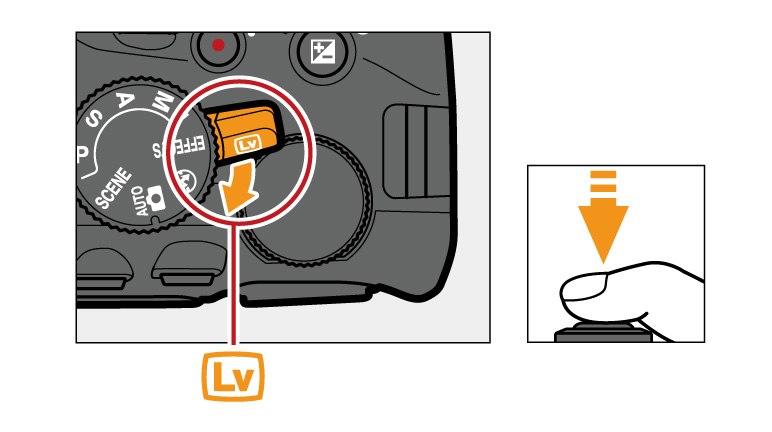
Recording Movies
1. Rotate the live view switch.
The view through the lens will be displayed in the monitor.
2. Focus.
Frame the opening shot and focus. Note that the number of subjects that can be detected in face-priority AF drops during movie recording.
1. Rotate the live view switch.
The view through the lens will be displayed in the monitor.
2. Focus.
Frame the opening shot and focus. Note that the number of subjects that can be detected in face-priority AF drops during movie recording.
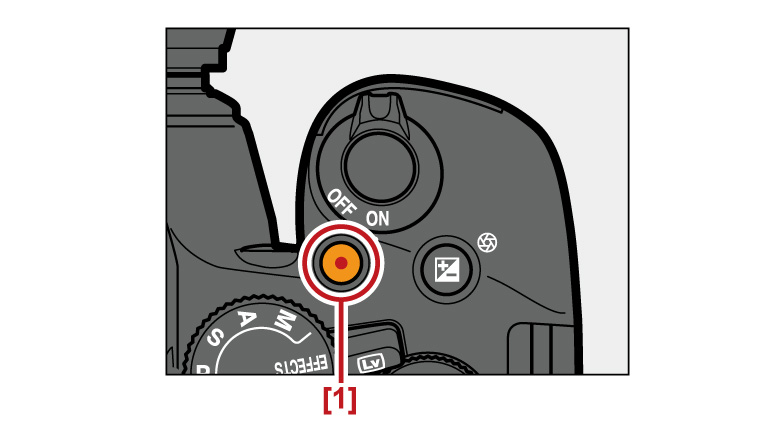
3. Start recording.
Press the movie-record button to start recording.
1: Movie-record button
Press the movie-record button to start recording.
1: Movie-record button
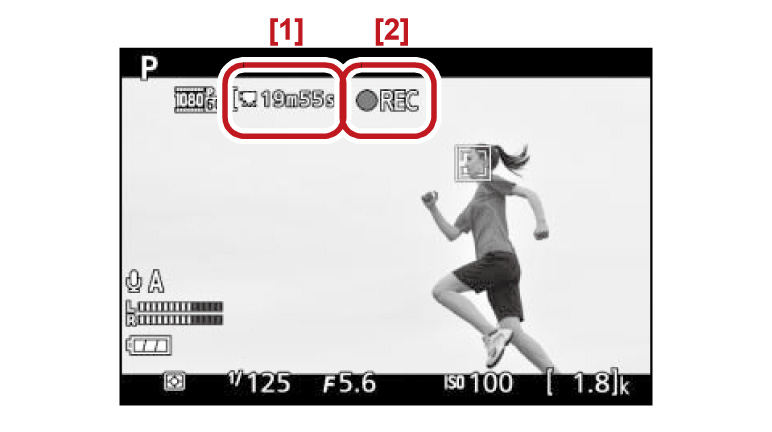
A recording indicator and the time available are displayed in the monitor.
Sound is recorded via the built-in microphone; be careful not to obstruct the microphone during recording.
Except in and
and  modes, exposure can be locked by pressing the
modes, exposure can be locked by pressing the  button or (in
SCENE, P, S, A,
and
button or (in
SCENE, P, S, A,
and  modes) altered by up to ±3 EV in steps of 1/3 EV by pressing the
modes) altered by up to ±3 EV in steps of 1/3 EV by pressing the  button and rotating the command dial (note that depending
on the brightness of the subject, changes to exposure may have no visible effect).
button and rotating the command dial (note that depending
on the brightness of the subject, changes to exposure may have no visible effect).
1: Time remaining
2: Recording indicator
Sound is recorded via the built-in microphone; be careful not to obstruct the microphone during recording.
Except in
1: Time remaining
2: Recording indicator
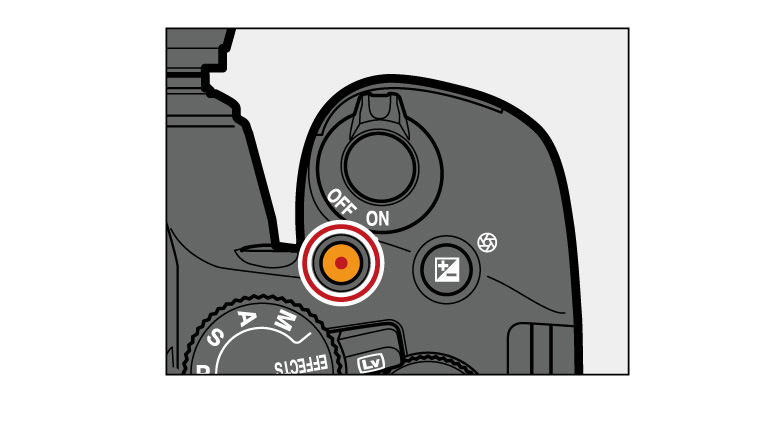
4. End recording.
Press the movie-record button again to end recording.
Press the movie-record button again to end recording.
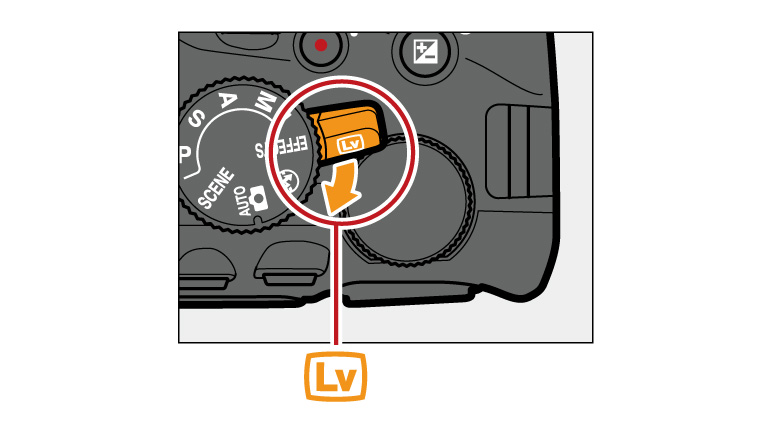
5. End live view.
Rotate the live view switch to end live view.
Rotate the live view switch to end live view.
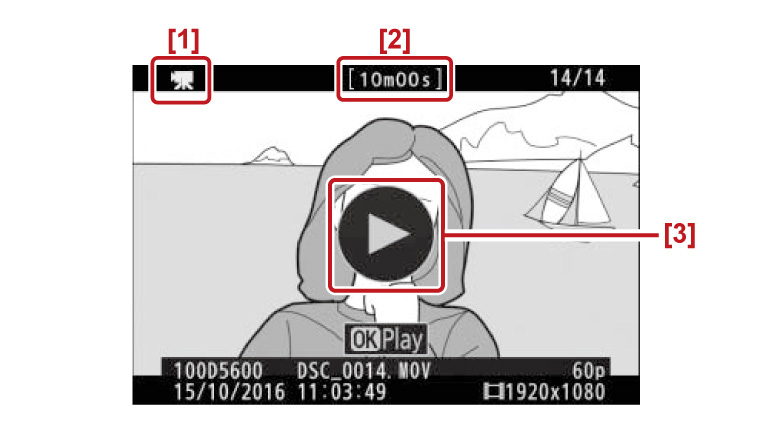
Viewing Movies
Movies are indicated by a icon in full-frame playback. Tap the
icon in full-frame playback. Tap the  icon in the monitor or press
icon in the monitor or press  to start playback; your current position is indicated
by the movie progress bar.
to start playback; your current position is indicated
by the movie progress bar.
1: icon
icon
2: Length
3: icon
icon
Movies are indicated by a
1:
2: Length
3:
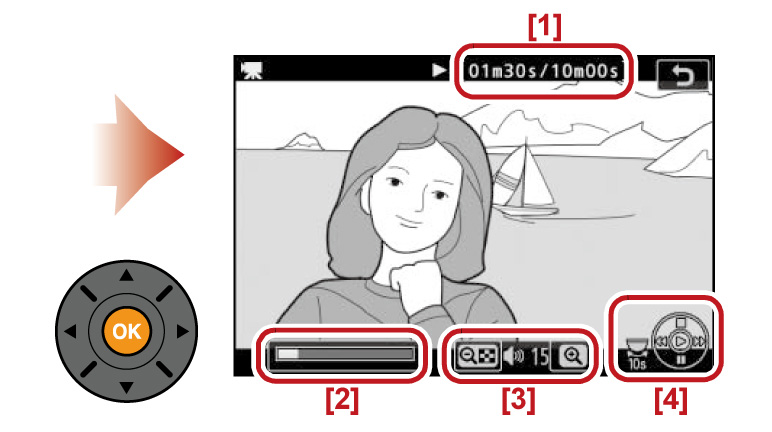
1: Current position/total length
2: Movie progress bar
3: Volume
4: Guide
2: Movie progress bar
3: Volume
4: Guide
Movies: Related Functions
View information on functions related to Movies.
More D5600 Tips and Tricks